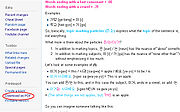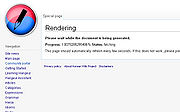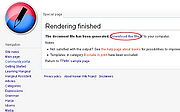TTMIK Lessons
This page will contain lessons from talktomeinkorean.com and translations in multiple languages, as well as links to the original lesson. If you are interested in translating these lessons into other languages, see a typo or feel you can translate something more accurately, please do so. For help on editing and other useful information, see the FAQ below.
Contents
Level
 |
 |
 |
 |
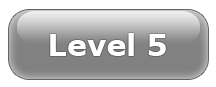 |
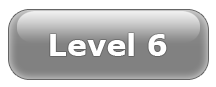 |
 |
FAQ
Frequently asked questions and useful information.
How do I start translating?
Before translating, you should learn how to edit a wiki page. Most of the things you will need to learn will be in the toolbar (see below). After learning how to edit:
- Create an account or login.
- Click on a level you want to translate
- Find the lesson you want to edit.
- If you would like to see an example of an edited page, see TTMIK sample page
- On the right side, click on the language you want to translate. If the page has not been created yet, the link will be in red. To create the page, just click on the red link and start editing.
You can also change your default language by editing your preferences.
Basic Editing
| What it looks like | How to make it |
|---|---|
|
You can put text in italics by putting 2 apostrophes on each side. |
What to type: ''text'' It is also possible to do in HTML: <i>text</i> |
| You can make text bold by using 3 apostrophes. | What to type:
'''text''' It is also possible to do in HTML: <b>text</b> |
| 5 apostrophes will will make the text bold and in italics | '''''text''''' |
| You can change the font color using html. Sky blue color and pink color |
<font color=DeepSkyBlue>Sky blue color</font> <font color=deeppink>pink color</font> |
| To underline text, you can also use html. |
<u>text</u> |
Section headings | |
| What it looks like | What you type |
|
Section headings
Headings organize your writing into sections. The Wiki software can automatically generate a table of contents from them. Subsection
Using more equals signs creates a subsection. A smaller subsection
Don't skip levels, like from two to four equals signs. Start with 2 equals signs not 1 because 1 creates H1 tags which should be reserved for page title. |
== Section headings == ''Headings'' organize your writing into sections. The Wiki software can automatically generate a table of contents from them. === Subsection === Using more equals signs creates a subsection. ==== A smaller subsection ==== Don't skip levels, like from two to four equals signs. Start with 2 equals signs not 1 because 1 creates H1 tags which should be reserved for page title. |
Lists and indents | |
| What it looks like | What you type |
marks the end of the list.
|
* ''Unordered lists'' are easy to do: ** Start every line with a star. *** More stars indicate a deeper level. * Previous item continues. ** A new line * in a list marks the end of the list. * Of course you can start again. |
A new line marks the end of the list.
|
# ''Numbered lists'' are: ## Very organized ## Easy to follow # Previous item continues A new line marks the end of the list. # New numbering starts with 1. |
A newline starts a new paragraph.
|
: A colon (:) indents a line or paragraph. A newline starts a new paragraph. <br> Often used for discussion on talk pages. : We use 1 colon to indent once. :: We use 2 colons to indent twice. ::: 3 colons to indent 3 times, and so on. |
How do I create a PDF?
- On the left navigation panel at the bottom, you will see 'Download as PDF' under Print/Export.
- Then wait for the rendering to finish.
- Then you will see a message: "The document file has been generated. Download the file to your computer."
- click on the link for the pdf or right click on the link and hit 'save link as'.
I want to add a translation in another language. What should I do?
Leave us a message on our facebook page and we will add and setup the language up for you.