TTMIK Lessons
This page will contain lessons from talktomeinkorean.com and translations in multiple languages, as well as links to the original lesson. If you are interested in translating these lessons into other languages, please see the FAQ section below.
Contents
Level
 |
 |
 |
 |
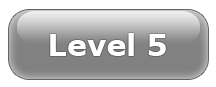 |
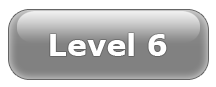 |
 |
FAQ
Frequently asked questions and useful information.
How do I start translating?
Before translating, you should learn how to edit a wiki page. Most of the things you will need to learn will be in the toolbar and help can be also be found on the toolbar as well.
| What it looks like | How to make it |
|---|---|
|
You can put text in italics by putting 2 apostrophes on each side. |
What to type: ''text'' It is also possible to do in HTML: <i>text</i> |
| You can make text bold by using 3 apostrophes. | What to type:
'''text''' It is also possible to do in HTML: <b>text</b> |
| 5 apostrophes will will make the text bold and in italics | '''''text''''' |
Section headings | |
| What it looks like | What you type |
|
Section headings
Headings organize your writing into sections. The Wiki software can automatically generate a table of contents from them. Subsection
Using more equals signs creates a subsection. A smaller subsection
Don't skip levels, like from two to four equals signs. Start with 2 equals signs not 1 because 1 creates H1 tags which should be reserved for page title. |
== Section headings == ''Headings'' organize your writing into sections. The Wiki software can automatically generate a table of contents from them. === Subsection === Using more equals signs creates a subsection. ==== A smaller subsection ==== Don't skip levels, like from two to four equals signs. Start with 2 equals signs not 1 because 1 creates H1 tags which should be reserved for page title. |
Lists and indents | |
| What it looks like | What you type |
marks the end of the list.
|
* ''Unordered lists'' are easy to do: ** Start every line with a star. *** More stars indicate a deeper level. * Previous item continues. ** A new line * in a list marks the end of the list. * Of course you can start again. |
A new line marks the end of the list.
|
# ''Numbered lists'' are: ## Very organized ## Easy to follow # Previous item continues A new line marks the end of the list. # New numbering starts with 1. |
A newline starts a new paragraph.
|
: A colon (:) indents a line or paragraph. A newline starts a new paragraph. <br> Often used for discussion on talk pages. : We use 1 colon to indent once. :: We use 2 colons to indent twice. ::: 3 colons to indent 3 times, and so on. |
Links | |
| What it looks like | What you type |
|
Here's a link to the Main page. But be careful - capitalization counts! |
Here's a link to the [[Main page]]. |
|
Intentionally permanent red link is a page that doesn't exist yet. You could create it by clicking on the link. |
[[Intentionally permanent red link]] is a page that doesn't exist yet. You could create it by clicking on the link. |
|
You can link to a page section by placing a "#" before its title: If multiple sections have the same title, add a number. #Example section 3 goes to the third section named "Example section". |
You can link to a page section by its title: * [[Help:Contents#For editors]]. If multiple sections have the same title, add a number. [[#Example section 3]] goes to the third section named "Example section". |





