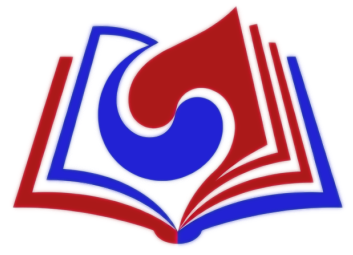Help:Installing Korean
Appearance
Windows 2000/XP
See Microsoft's tutorial here
Windows Vista
Youtube video coming soon.
Steps:
- Click on the windows icon in the lower left hand corner
- Click on control panel
- Click on Regional and Language Options
- Click on the tab Keyboards and Languages
- Most versions Home Premium and up should already have the languages ready to install.
- If you have a version lower than Home Premium, you will have to click on the Install/uninstall languages and follow the directions on how to download the Korean language pack.
- Click on the button Change keyboards
- Click on the Add button
- Scroll down until you see Korean and click the check boxes for Korean and Microsoft IME
- Click on the tab Advanced Key Settings if you want to configure how to change the input language on your keyboard. Personally I like to use control+shift to change from English to Korean.
- Click the OK button
- You should now see a language bar appear on the lower right hand corner near your system tray. If it says EN then your current input is English. Press the two button combinations you assigned in step 9 to switch to Korean. You will now see it change to KO which means Korean input. However the third button will look like A, that means even though your keyboard is in Korean mode you are still typing latin characters, hit the left alt key (to the right of space bar), the A should then change to 가. You are now ready to type in Korean characters.
For more information on typing in Korean, see Help:How to type in Korean.
Linux
Linux input changes all the time, and there are a lot of different Linux operating systems. If you know your operating system, check out this webpage on Linuxreviews.org for a guide: https://linuxreviews.org/Category:Korean_Input_HOWTOs
(Note: Koreanwikiproject has no affiliation with Linuxreviews.org!)
OSX
Tutorial available here
Switching from English to Korean conveniently
Extra Resources
Viewing
Here are some resources that you will find useful if you cannot view Korean words on your computer.
For information on viewing or downloading subtitles, see the Subtitles page.